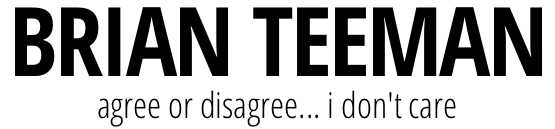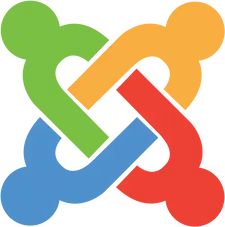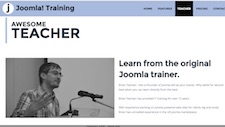Do More With Core
Joomla’s built-in access control system is one of its strongest features.
A very common requirement for membership sites, magazines, online courses, and clubs is:
“Guests should see the intro (teaser) text of an article, but only registered users should be able to read the full article.”
This article explains exactly how to do that by using an essential but often overlooked setting, Show Unauthorised Links. You will also learn how to optionally hide the intro text from the full article, avoiding duplication for your logged-in readers.
What We Want to Achieve
- Guests see the intro text + “Read more…” link → clicking it prompts login.
- Registered users see the full article.
- Optional: Intro text does not repeat on the full article page.
Step 1: Create an Article With Intro Text + Full Content
- Go to Content → Articles → New.
- Enter the text you want everyone to see as your intro.
- Place your cursor where you want the intro to end.
- Click Insert Read More.
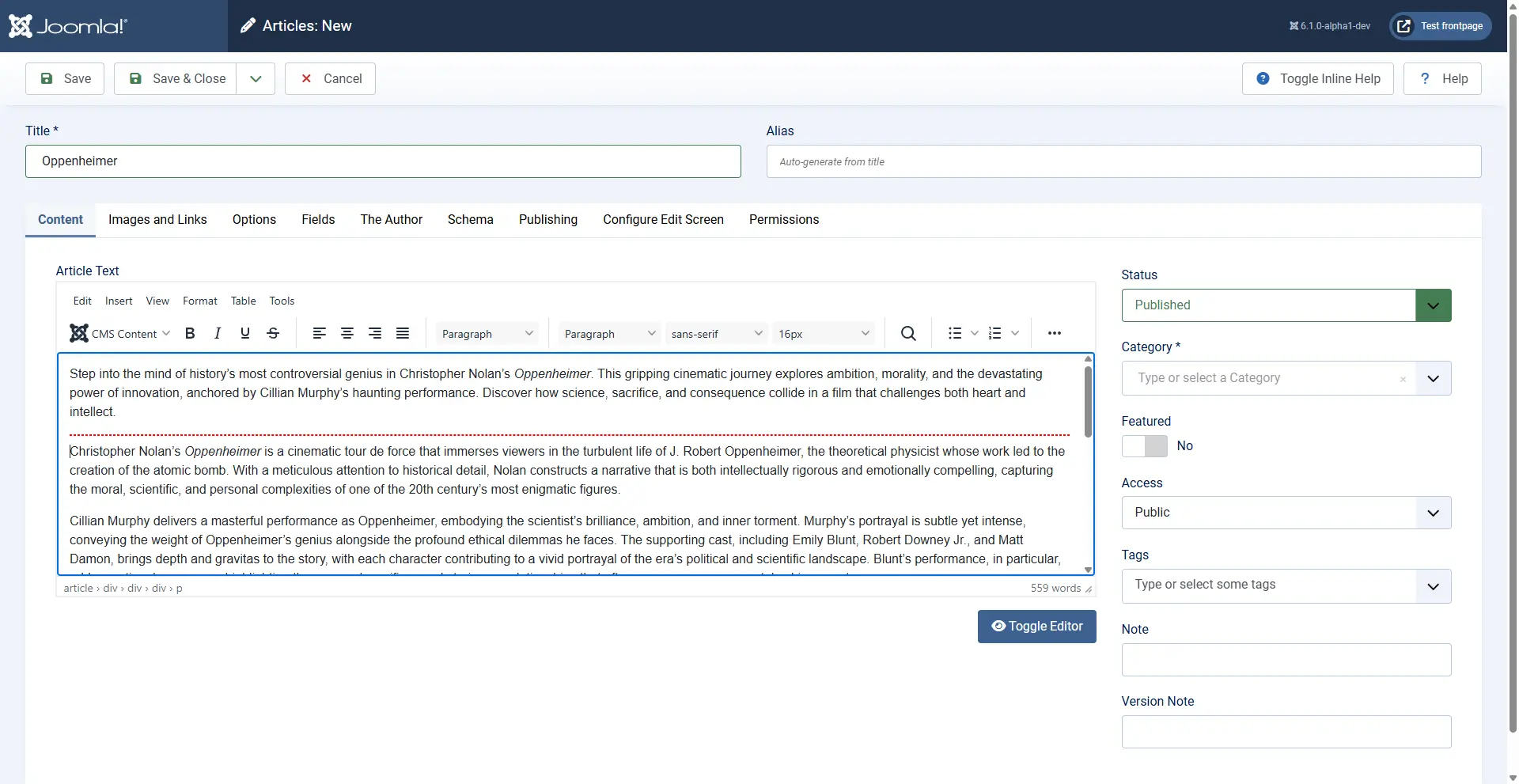
The text above the Read More break becomes the Intro Text, and everything below is added to become the Full Article Text.
Step 2: Restrict the Full Article to Registered Users
Next, you restrict the full content so only logged-in users can access it.
- Edit the article.
- In the right-hand settings panel, set Access = Registered.
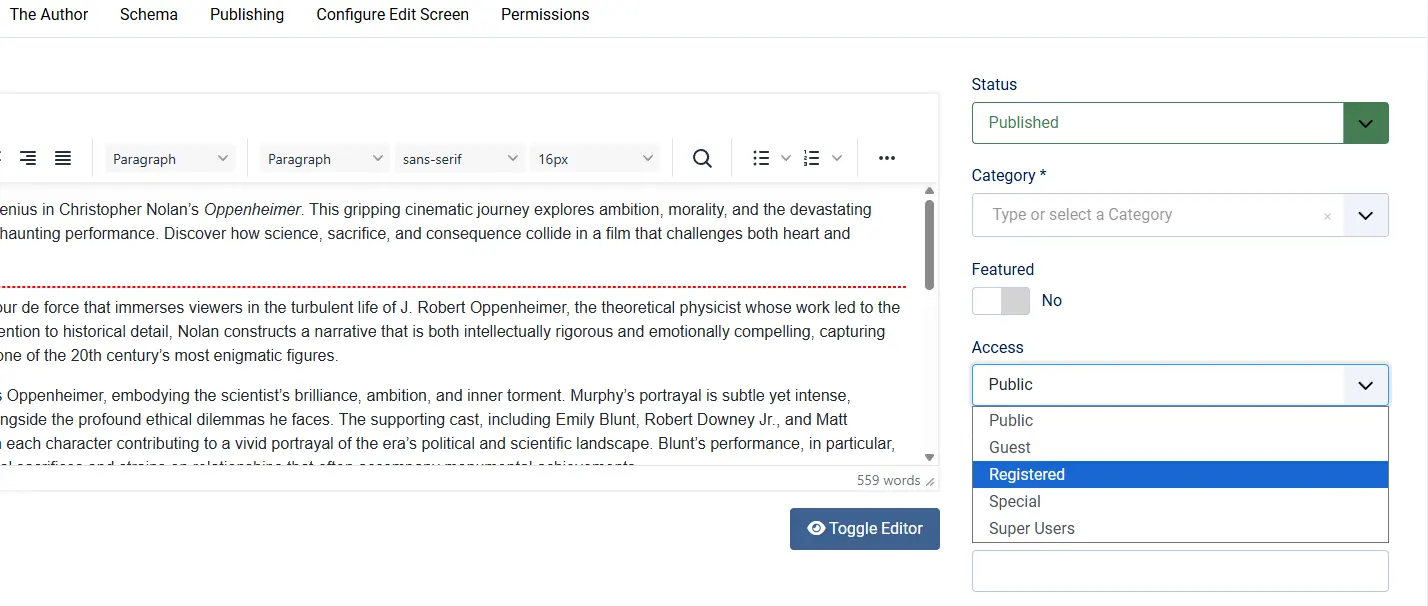
This hides the full article from guests but still allows Joomla to show a public intro. (if Step 3 is configured correctly)
Step 3: Enable “Show Unauthorised Links” (Essential!)
This step allows guests to see the intro text AND the “Read more…” link, even though they are not authorised to view the full article. Without this setting, guests will not see article at all.
Option A: Set It in the Menu Item (recommended)
- Go to Menus → [Your Menu] → Your Blog/Category Menu Item.
- Open the Options tab.
- Set Show Unauthorised Links = Yes.

This menu item setting overrides article and global settings, so it’s the safest place to set it.
Option B: Set It in the Article Options (individual article override)
You can also enable it on a per-article basis:
- Edit the article.
- Open the Options tab.
- Set Show Unauthorised Links = Yes.
Option C: Set It Globally
To enable this site-wide:
- Go to Content → Articles → Options.
- Locate Show Unauthorised Links and set it to Yes.
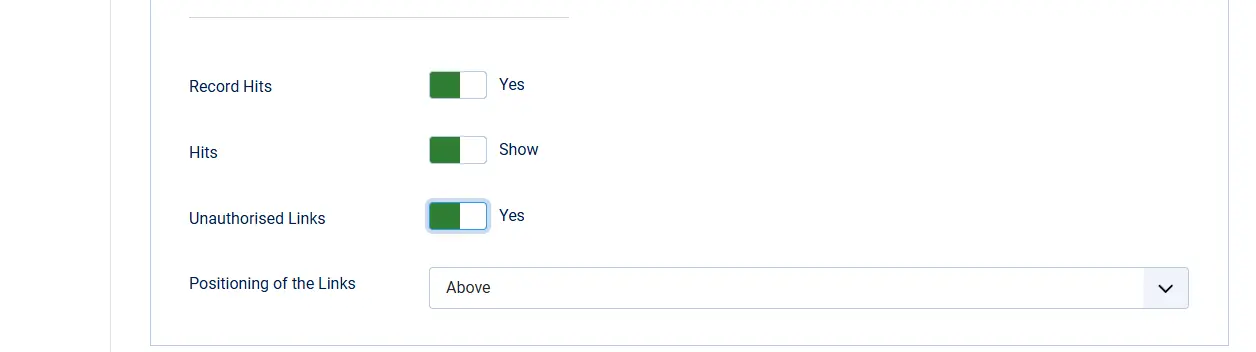
Reminder: Menu item settings override article and global settings.
Step 4: Display the Article Intro Text Publicly
To expose the intro text to guests, you must display the article using a layout that supports intros, such as:
- Category Blog
- Featured Articles
- Modules such as Articles - Category (if configured for intro text)
Now guests will see the intro text and a Read more link.
Step 5: Hide the Intro Text on the Full Article View (Optional)
If you don’t want the intro text repeated when logged-in users view the full article:
- Edit the article.
- Open the Options tab.
- Set Show Intro Text = Hide.
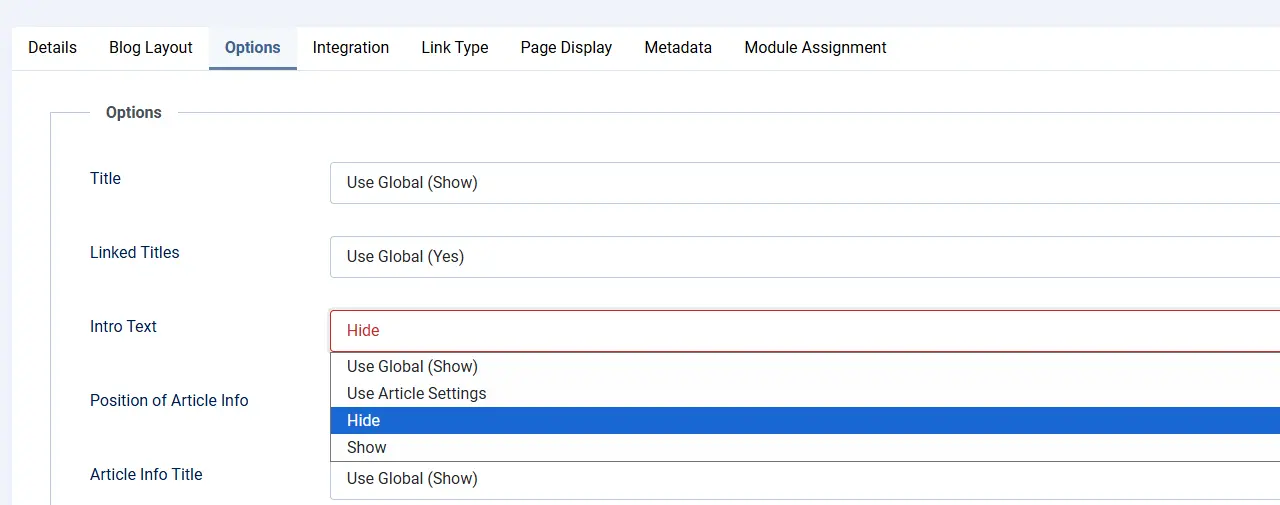
This gives members a cleaner reading experience.
New: Customising the “Read more” Link Text for Guests vs. Members
By default:
- Guests see a “Register to read more…” link.
- Logged-in users see a normal “Read more…” link.
If you prefer a different wording (for example, “Members can read more”), you can use Joomla’s Language Overrides feature to change this without modifying core files.
Here’s how you do it:
- Go to System → Language Overrides in the back-end.
- Create a new override for the appropriate language (e.g. English – Site).
- Search for the language constant used for the register‑to‑read‑more link
JGLOBAL_REGISTER_TO_READ_MOREand set your custom value, e.g. “Members can read more”.
This way, when guests view the teaser, they see your custom call-to-action instead of the default “Register to read more…”.
You can read more about language overrides in the Joomla documentation: Language Overrides in Joomla.
How Joomla Handles the Login Process
When a guest clicks the “Read more…” link:
- Joomla redirects them to the Login page.
- After login, they are automatically returned to the full article.
If a guest is not a member and you have enabled user registration then they will also see a Registration link
This flow requires no extra configuration.
Troubleshooting Checklist
If guests do not see the “Read more…” link or intro text:
- Check Show Unauthorised Links = Yes (menu item settings).
- Ensure the article contains a real Read More break.
- Verify the article is being shown in a Category Blog view.
- Confirm the article Access = Registered.
- Ensure the menu item isn’t explicitly overriding article/global values.
Conclusion
With a simple combination of:
- Intro Text + Read More
- Access control (Registered)
- Show Unauthorised Links = Yes
- Blog-style layouts
- (Optional) Hide Intro Text in full article
You can easily create a professional preview + restricted content system using Joomla’s core features with no extensions required.