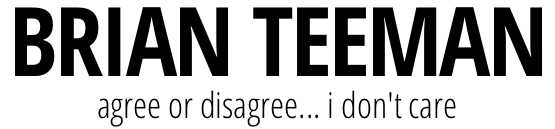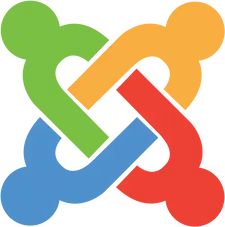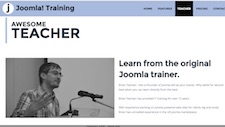Joomla's template override functionality allows users to customize the default layout of components, modules, and views, providing extensive flexibility for creating unique designs. Managing template overrides effectively will minimize maintenance challenges on updates.
Overview of Template Overrides
Template overrides enable customization of Joomla's default output by copying and modifying specific view files. Use cases range from a complex override transforming the standard Joomla blog layout into a timeline or a more basic override changing an unordered list (<ul>) to an ordered list (<ol>).
Challenges with Template Overrides
Maintaining overrides can be complex and time consuming, particularly after Joomla or extension updates. New features or changes introduced in updates may be missing or malfunctioning due to outdated overrides, leading to user-reported issues of missing or broken functionality.
Creating a Template Override
-
Create the Override: Use Joomla’s template manager to select a specific view for overriding. For example, selecting the
categoryview ofcom_contentfor a blog layout copies all related files into your template folder. -
Edit Only the Necessary Files: Typically, only one or two files require modification. For instance, to customize the display of article intros in a blog layout:
- Locate and edit
blog_item.phpwithin the overridden files. - Leave other files unchanged.
- Locate and edit
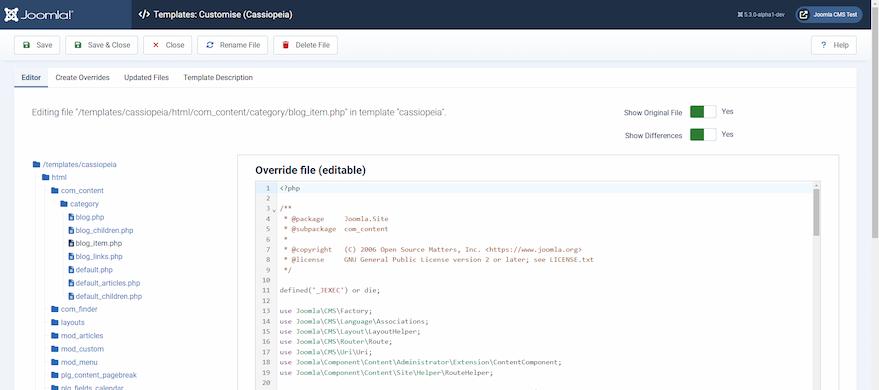
Maintaining Overrides After Updates
When Joomla or an extension is updated, it checks for potential impacts on existing overrides. The system flags overrides requiring review.
Tools for Comparison
The Joomla template manager offers a file comparison feature to display differences between overridden files and updated originals. Note:
- The system cannot distinguish between changes introduced by updates and user-made modifications.
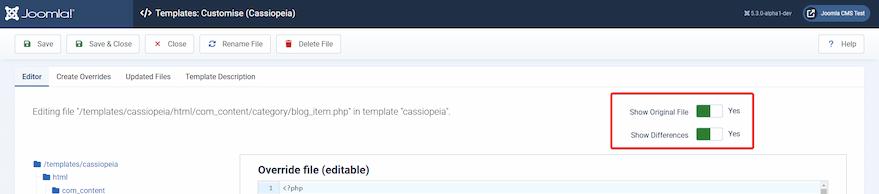
Best Practices for Managing Overrides
To streamline override management and reduce maintenance overhead, follow these steps:
-
Verify Modified Files:
- After creating an override, compare each file in the override folder with its original.
- Identify files with no differences.
-
Delete Unmodified Files:
- Remove unaltered files from the override folder. For example, if only
blog_item.phpwas modified, delete the other six files copied during the override creation process.
- Remove unaltered files from the override folder. For example, if only
-
Minimize Future Checks:
- Retaining only modified files ensures that future updates will flag only those files for review, simplifying maintenance.
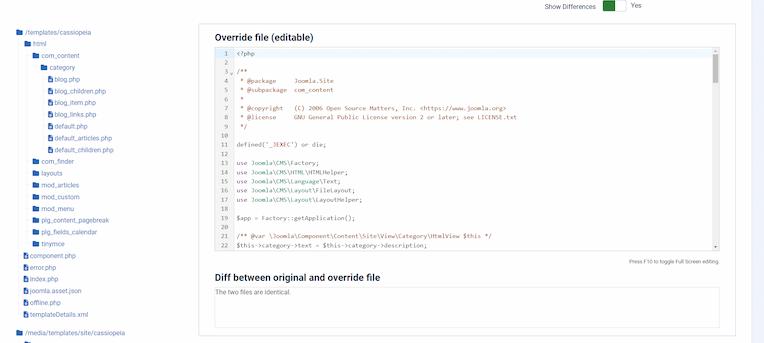

Conclusion
Effective management of template overrides in Joomla by removing redundant overrides. By following this practice, you can maintain customizations with reduced effort during updates.